Library & Image Management
This page explains the OV20i's Library system, which stores and manages all captured images on the camera's SD card for model training and analysis purposes.
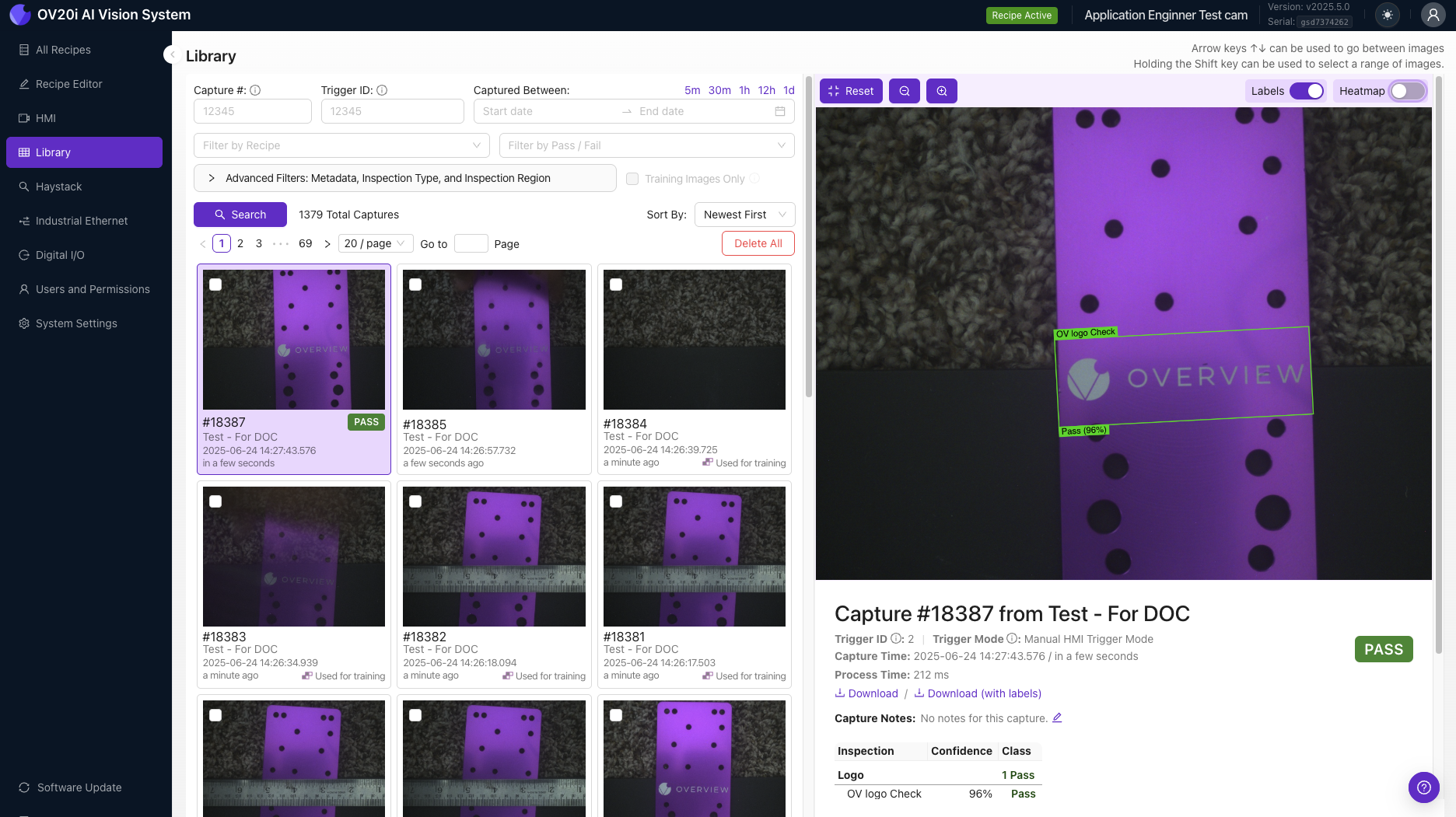
What is the Library?
The Library contains all of the images that are stored on the camera's SD card. These images are used for model training purposes, encompassing both successful and unsuccessful instances, and provide the means to teach the camera to recognize and differentiate between diverse objects, scenes, and environments. By exposing the camera to a wide range of images, it can learn to identify and classify objects with greater accuracy and efficiency.
Image Metadata & Context
Each image within the Library retains its associated metadata (date and time the image was captured, the camera settings used, and the GPS coordinates of the location where the image was taken). This metadata provides valuable information that can be used to understand the context of the image and can assist in refining the camera's recognition capabilities.
Available Metadata:
- Date and time - when the image was captured
- Camera settings - configuration used during capture
- GPS coordinates - location where the image was taken
- Inspection results - pass/fail outcomes
- Labels - classification data
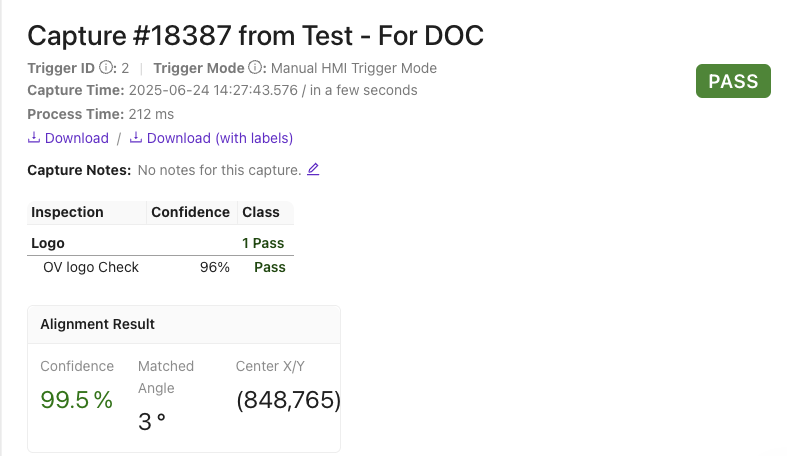
Viewing Image Details
Scroll down on the right-hand side to view an image's metadata, results, and to Download the image or Download With Labels.
A purple icon will be displayed in the bottom-right corner of a thumbnail if the image was used as part of a training set for a Recipe.
Search & Filter Options
Use the search and filter options at the top of the page to find filter images by:
Filter Categories:
- Capture # - specific capture sequence number
- Trigger ID - triggering event identifier
- Date and time range (Captured Between) - time-based filtering
- Recipe - images from specific recipes
- Inspection Type - classification or segmentation results
- Inspection Region - specific ROI areas
- Result (Pass/Fail) - outcome-based filtering
Use the presets to quickly filter images captured in the previous 5 minutes; 30 minutes; 1 hour, 12 hours; or 1 day.
Search Process:
- Select desired filter criteria
- Set date/time ranges if needed
- Click Search to view matching images
- Use Sort By option to change display order (newest first by default)
This feature allows you to easily identify any issues that may have occurred during the inspection process and helps to streamline the process overall.
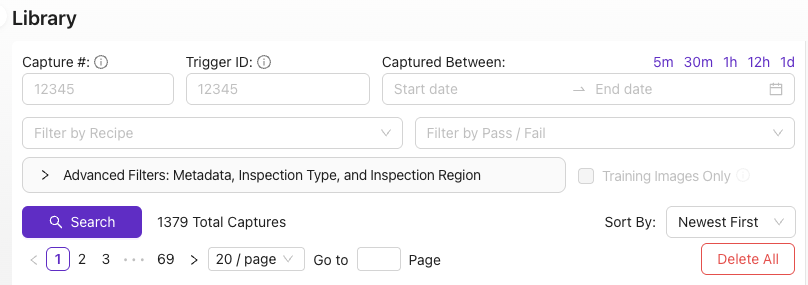
Page Navigation
Use the navigation tools to select which page to view, how many thumbnails are displayed per page, or enter a page number in the Go to field and press enter.
Navigation Options:
- Page selection controls
- Thumbnails per page setting
- Direct page number entry
- Go to specific page functionality
Bulk Operations: Download, Delete, and Add to Trainset
Once you have sorted through all the images, you will be able to view them on the screen with their respective thumbnails. Each image is labeled with the predicted outcome it is associated with, based on the image taken. This will help you quickly identify images that are relevant to your project.
Selection & Management:
- Bulk Selection: Select multiple images at once using the bulk selection feature
- Quick Identification: Images labeled with predicted outcomes for easy relevance assessment
- Efficient Workflow: Save time by selecting multiple images simultaneously
Available Actions:
- Add to Trainset: Add selected images to the active recipe's trainset for model retraining
- Download: Download images individually or in bulk
- Download With Labels: Export images with classification/annotation data
- Delete: Remove unwanted images from the library
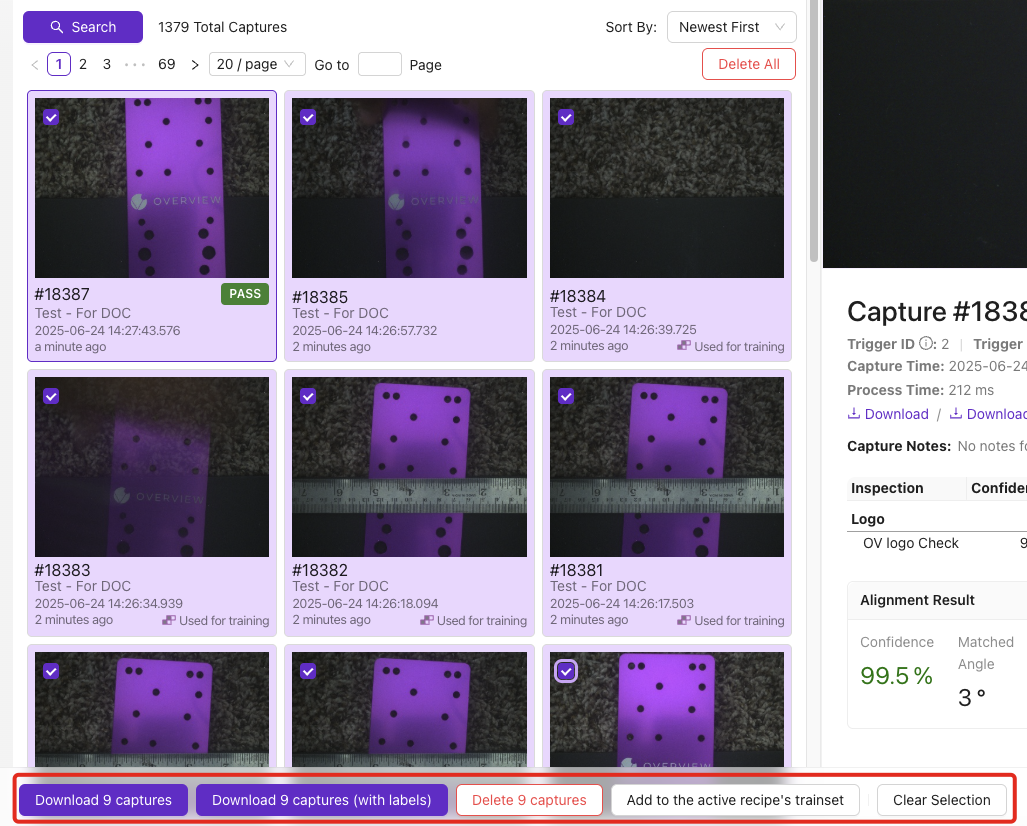
Benefits: After identifying the relevant images, you can select multiple images at once by using the bulk selection feature. This will save you time and effort in selecting each image individually. Once you have selected the images, you can add them to the active recipe's trainset. This is particularly useful in machine learning, as it allows you to improve the accuracy of your model by retraining it with new data. In addition to adding images to the trainset, you can also download them in bulk by clicking on the download button. This will save you time if you need to use the images for any other purpose, such as creating a presentation or report.
Overall, the ability to visually inspect and select images in bulk is a powerful feature that can greatly enhance your workflow and improve the accuracy of your models.